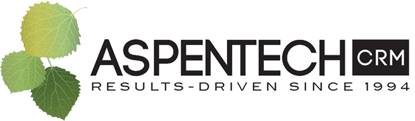Written on
07/08/2021
Organize and Find your files with WorkDrive Data Templates
Managing files is necessary for any business, and keeping track of the key details about those files can be a major pain point. With WorkDrive data templates, you can store key information about your WorkDrive files in a way that is consistent and searchable.
What is a WorkDrive Data Template?
A data template is a lot like a form. When you create a data template, you can add a number of data field types, including pick list fields, text fields, and dates. Once created, you can assign the data template to any file and then fill in the fields with values for that file. The values in the data templates are searchable, so you can search and find every file in WorkDrive according to the values in your search.
Data Templates provide an additional layer of organization for your files
When you save files into a file structure, it is easy to look at all the files in a particular folder at once, but it is rarely easy to look at related files that may be saved in different folders. Additionally, most file management systems have a means of searching files, but this approach can fail if the files have not been named properly. WorkDrive data templates provide a way to apply standardized data values to the files, and allow you to search for files with those values across your entire file structure.
How to create a Data Template
Data templates can be created from the WorkDrive admin console. You must be a WorkDrive administrator to create a data template. From there, you can create up to 200 templates using the custom fields and values that you add to the template. Fields can be optional or mandatory, and default values can be set as well, which is a good practice if a particular value will be the most common option.

How to assign a Data Template to a file
Once created, a data template can be associated with any file in WorkDrive, whether the file is in a Team Folder or an an individual user's folder. Users who have at least editor permission can associate templates with files and set values. Viewers and commenters are not able to associate data templates or set values, but they are able to view the values that are already assigned to files. On the main WorkDrive interface, when you select a file, you will see a little clipboard icon on the right hand side. Select it, and from there you can choose the appropriate data template and select the appropriate values.

How to search for template data
Template data can be searched from the WorkDrive search bar. After clicking the search bar, change the search option from "Search All" to "Data Templates." After you select the particular data template you'd like to search for, you will be presented with a filtering menu to search by location, file type, date, and a menu that allows you to build custom field criteria based on the values in your data template. Additionally, you can still use the search bar to search for custom results by file name.

More uses and other information
In addition to helping you organize your data you can use data templates to track document statuses or to simply hold notes about the file. With a little bit of custom development, AspenTech can even automate the assigning of data templates and updating the values, even keeping them in sync with values elsewhere such as Zoho CRM.
If you need more detailed instructions or a broader list of possible uses for Data Templates, check out Zoho's instructions for Data Templates and Custom Fields here.
AspenTech can help you implement WorkDrive Data Templates in your organization and can also build integrations between WorkDrive and your other Zoho applications. If you'd like to know more about communicating and collaborating using Zoho products or you'd like to consult with one of our Zoho experts at AspenTech CRM, please call (734) 455-7188 or send us an email at zoho.support@aspen-tech.com. We are happy to help you!
Related Information
Identity and Access Management in Zoho
Written by: Tracy Sorrentino Read Time: 3 minutes
Innovative Customer Interactions: Designing a Chatbot with the SalesIQ Codeless Bot Builder
Written by: Christopher Mowers, Read Time: 4 Minutes
New Gmail and Yahoo Email Authentication Requirements
Written by: Tracy Sorrentino, Read Time 2 minutes
Zoho CRM Automations to Boost Productivity & Efficiency
Zoho CRM Automations to Boost Productivity & Efficiency
At AspenTech CRM, automation is one of the primary ways we help our clients....
Act! Premium v25.2 Released
Written by: Kelly Solomon, Read Time: 4 Minutes
Zoho CRM & Zoho Finance Integration
Written by: Marshall Knapp Read Time: 4 Minutes
Zoho's Intelligent Assistant (Zia) & ChatGPT Updates - Summer 2023
Written by: Marshall Knapp Read Time: 6 Minutes
Act! Premium v25.1 Released
Written by: Kelly Solomon, Reading Time 5 Minutes
Breaking Up with Spreadsheets: Why Zoho Creator is Your Next Smart Move
Written by: Christopher Mowers, Reading Time 4 Minutes
What's New in Zoho Projects: July 2023
Written by: Tracy Sorrentino, Reading Time 5 minutes