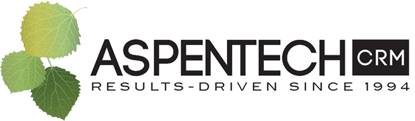The Overhaul of Act! Word and Outlook Integrations Explained

Having issues keeping your Outlook Integration running (new or old versions)? If so, read this blog! Need help setting up your Outlook or Word integration for the first time? If so, read this blog! Have questions about upgrading Act!? Feel free to contact us for assistance.
So what is API? Why is Act! using it now?
API stands for Application Program Interface. It's the modern process for how most all programs communicate back and forth to each other.
- Act! was previously using an older, legacy type interface for the Outlook & Word add-ins
- Act! is moving to this new API standard for their Word & Outlook add-ins
- To watch a great video explaining API click here.
Act! converted these add-ins to use the API so that there is only one single interface add-in regardless of Act! deployment (installed desktop, online-only access, etc.). This translates to a better quality integration in the long run as they can focus on the one integration in both development and upkeep.
- Easier for Act! to update the integrations on the fly
- The preferred interaction method by Microsoft = most supported by MS
- Easier Outlook/Word integration setup (still in development)
- Many other features in Act! use the API already such as AMA, Insights, Companion App, and Opportunity Pipeline View
- API is the future!
What were the major changes in the Outlook integration?
For the most part the Outlook integration works the same as you were used to in previous versions. The changes, for the most part, affect how the integration works behind the scenes.
- Act! can still manually or automatically record email histories, sync calendar or contacts, create contacts or schedule meetings.
- The major difference users will see is that the Act! add-in ribbon has much more prominent action buttons.
- Settings can be changed both inside Act! or inside Outlook. We recommend restarting both programs after changing settings.
- You may get pop-ups in Outlook asking for your Act! credentials. If you repeatedly get these prompts, we recommend contacting us to look at your Act! settings.
What were the major changes in the Word integration?
We find that many users never use the Word template merge functions in Act!. However, for those that do, it often becomes a critical part of their business operations. The Word integration can make templates to send formal letters to be printed and mailed. These templates can merge the contact's fields to save time. Users can also use similar templates to quickly send emails with consistent messaging. The changes for the Word integration changes are more noticeable to Act! users and may require some changes to how you use it.
- The new Word integration is now compatible with 64-bit Office
- The new Word integration only works with one primary database. Users must choose the database for the Word integration to link to:
- You must go through the initial steps of setting up your Outlook history recording to setup or choose your primary database
- If you don't want email histories recorded, just turn those settings off
- Don't know how to setup the Oulook integration? Read this blog!
- Similar "big buttons" inside the add-ins ribbon in Word
- Saving templates to the correct file type (.adt) is now the default option. Before, you needed to manually change the file type because the .adt file type wasn't in the options dropdown
- However, the add-in does not automatically save your templates to your database's templates system folder. It now defaults to saving on your local computer:
- We recommend setting up a shortcut to the database's templates system folder for users so they can easily save them in the correct place.
- If you are doing a mail merge to multiple contacts and would like to record histories we recommend some changes to your process:
- Make a group of the contacts to be used in the document merge
- After you run the merge, select the "Record to History" button in the add-ins ribbon in Word
- In the pop-up window, there is a dropdown towards the top. Change that to lookup contacts by group. Select the group you made before the merge.
- These will be recorded as history records for the associated contact(s) in your group.
- At this time the history type is "Attachment." The older integration used "Letter Sent" history type.

Need Help with Your Act! CRM system? Want Assistance with Your Upgrades?
At AspenTech CRM, we meet your customer data challenges head-on. We address every issue you might have with your CRM – whether it involves selection, technology, training, or process – and create a manageable plan. We then work with you to implement that plan so you can use your CRM to its fullest potential, giving you a 360° view of your customers – and your business. Contact us or call 866-880-4228 to start a conversation with one of our CRM experts.
Related Articles:
Act! Version 23 Released
New Act! Marketing Automation Custom Training
How to Setup Act! Outlook Email History Recording
Simple Tips for Keeping your Act! Outlook Integration Running Smoothly