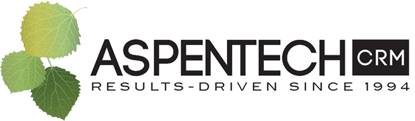Simple Tips for Keeping your Act! Outlook Integration Running Smoothly
More and more we expect all our gadgets and programs to interact. We sign up for services using Facebook or Google accounts. We use our cell phones for our banking. We expect these integrations to work well and consistently. However, from time to time there are issues that crop up. Here are some simple tips for keeping your Act! and Outlook integrations working smoothly.
Never Ignore The “Yellow Bar”
Just got into office? Got hot things to do? Outlook opens and has a yellow bar at top with a warning. It’s so temping to ignore it! But please don’t ignore it or you may disable your Act! Outlook integration (or other program integrations).

Microsoft knows that you are in a rush to open your programs and it’s their logo you’re staring at while waiting. Their solution? Turn of add-ins that make it load slower, including Act!. When they do this, a yellow bar will appear after you open Outlook. Don’t ignore it. Always click the “View Disabled Add-ins” button. When the pop-up window appears, click “Always enable this add-on.” Now, you have told Outlook to never disable your Act! Outlook integration. Note – next time you reinstall or upgrade your Act! or Outlook, there is a possibility of this happening again so be on the lookout… and never ignore the yellow bar.
IMPORTANT UPDATE: Microsoft released a Windows update in early October 2018. This update now will inactivate any Outlook add-in that takes more than 1 second to load. This will drastically increase the probability of Outlook disabling your Act! add-in. In addition to this, Microsoft also changed the setting so you cannot permanently allow the add-in going forward; you can only approve it for 30 days at a time. We highly suggest all Act! users become familiar with this process and educate your other coworkers.

Act! Outlook Add-on Crashed Outlook
From time to time, programs crash for various reasons. When an add-in causes Outlook to crash, it often automatically disables that particular add-in. To force Outlook to allow the add-in again, do this:
- Go to Outlook File Menu > Options > Add-ins & Manage: Select Disabled Items.
- If your Act! Add-in (or another service you want) is in the list, highlight it and select Enable.

Need Assistance with Upgrades?
If you are not would like to upgrade, please feel free to contact us. At AspenTech CRM, we meet these challenges head-on. Learn what's new in Act! We address every issue you might have with your CRM – whether it involves selection, technology, training, or process – and create a manageable plan. We then work with you to implement that plan so you can use your CRM to its fullest potential, giving you a 360° view of your customers – and your business. Call 866-880- 4228 to start a conversation with one of our CRM experts.
Please follow us on Twitter and Facebook for more CRM & business insights.