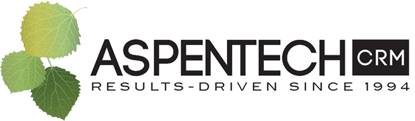How to Setup Your Outlook Email History Recording in Act!
How to Setup Your Outlook Email History Recording in Act!
Act! has the ability to integrate with your Outlook to do various functions. The most popular function is to record your emails sent to or received by contacts. When you have this function turned on, the result is your emails being recorded on the History tab for the associated contact(s).
This blog primarily is intended to explain how to setup it up from scratch.
If you have had the integration setup in the past and need to troubleshoot it, we recommend this article:
Simple Tips for Keeping your Act! Outlook Integration Running Smoothly
How to Setup Email History Recording in Act!
- Tools menu
- Preferences
- Email & Outlook Sync tab
- In the top half, click "Email System Setup" button
- Go through the setup Wizard
- We've put screenshots of some of the important steps below
- NOTE: some functionality, verbiage, and options may vary among versions of Act!. The below screenshots were taken on v22.1
- After completing the wizard, close and reopen Outlook
What The Integration Looks Like Inside Outlook
How the Act! integration looks and functions inside Outlook varies on your Act! version.
- Prior to v22.1
- Go to Add-ins tab in Outlook
- Several small icons
- After v22.1
- Go to the Act! tab in Outlook
- Several larger, restyled icons
- Regardless of your version, your emails should automatically be recorded (according to your setting options).
How The Recorded Emails Appear Inside Act!
Once emails start recording in Act!, you can find them in the History tab on Contact records.
If you have had the integration setup in the past and need to troubleshoot it, we recommend this article:
Simple Tips for Keeping your Act! Outlook Integration Running Smoothly
Need more assistance with your Outlook Integration? Want Act! Training?
Submit a help desk ticket with AspenTech CRM's Act! Consultants here.
At AspenTech CRM, we meet these challenges head-on. We address every issue you might have with your CRM – whether it involves selection, technology, training, or process – and create a manageable plan. We then work with you to implement that plan so you can use your CRM to its fullest potential, giving you a 360° view of your customers – and your business. Call 866-880-4228 to start a conversation with one of our CRM experts.
Related Articles:
Simple Tips for Keeping your Act! Outlook Integration Running Smoothly
Phishing Attacks Are on the Rise – How You Can Protect Yourself and Your Organization
Attitudes Towards Email: A Consumer's Eye View